Looking for computer tricks for remote working? Want computer hacks to make work easier and more productive?
These computer hacks can help! Even if you’re remote working from your home office or working at home on your own business or side-hustle.
The remote work movement is on the rise. Since mid-2020, millions of people across the globe have taken to working from home part-time or full time, and this method of working is quickly becoming the norm.
Working from home offers you more flexibility and freedom than working from office spaces. It cuts out commuting needs and gives you the chance to work online from the comfort of your home or even while you’re on the go. What’s not to like?
But while there are many benefits to working remotely, this is still a relatively new trend. This means that there are challenges that remote workers need to overcome to work successfully from home or away. A huge number of people find themselves battling with issues like learning how to use new remote work technologies, glitchy technology, computer issues, distractions, and procrastination.
Luckily, these are all challenges that can be overcome with the right tricks and tools. Don’t let blue light, battery life, or setting up a remote desktop hold you back.
There are dozens of computer tricks for remote working, ranging from computer software and hardware to personal methods like setting schedules and maintaining productivity throughout the day. Creating a functional computer setup should be your first goal.
Read on as we explore the most effective computer tricks for simplifying remote work and maximizing your productivity. If you’re spending countless hours on your laptop or desktop, this is for you. Slaying while working from home just got super simple!

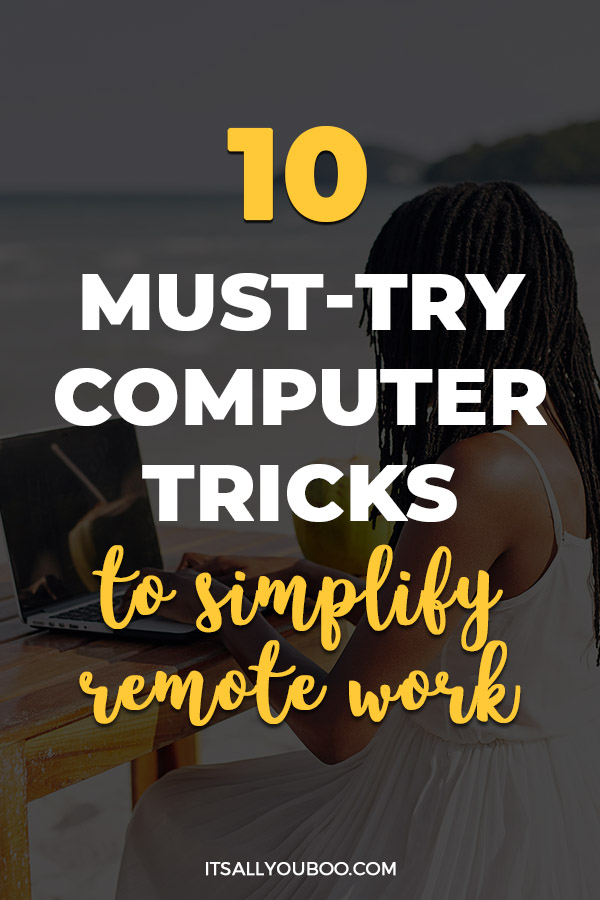
THIS POST MAY CONTAIN AFFILIATE LINKS.
IF YOU MAKE A PURCHASE FROM THESE LINKS, I MAY EARN A SMALL COMMISSION.
CLICK HERE FOR MY FULL DISCLAIMER STATEMENT.
Easy Computer Tricks for Remote Working
#1. Open Your Most-Used Tabs on Startup
Most remote workers have a couple of websites that they use virtually every day, both for personal purposes and for their work. If you have a handful of websites that you use on a daily basis, it can become tedious to have to open them up manually every time you switch your computer on to work.
There is a solution to this! Instead of waiting while your computer boots up and then having to open up each website individually, you can adjust your browser settings to automatically open all the tabs you need for work.
Generally speaking, you can adjust these settings in most browsers by opening the Settings menu and selecting the pages you use most frequently. Here are more specific instructions for Firefox and Chrome users.
- If you use Google Chrome, go to Settings > On Startup > and then open a specific page or a group of pages. Enter as many as you would like to have them open automatically.
- If you use Firefox, open up a new browser page with the tabs you would like to open automatically on startup. From there, go to Settings > General > Startup > Choose and select your currently open pages.
It’s important to bear in mind that the more websites you select, the slower your browser will be to start up. Choose only the websites that you use most often to ensure that your browser still functions optimally and won’t slow you down.
👉🏽 RELATED POST: Can’t Focus When Working from Home?
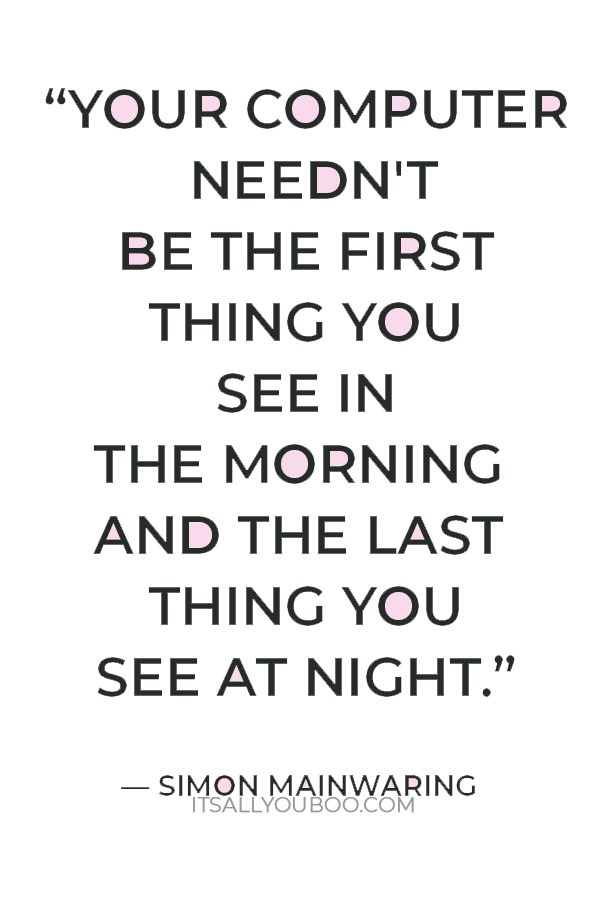
#2. Use Keyboard Shortcuts
Seasoned remote workers rely on a range of keyboard shortcuts to simplify their daily tasks. Many people aren’t familiar with these shortcuts, but they can save you plenty of time and effort once you know how to use them!
Here are the most commonly used shortcuts for PC and Mac.
PC Shortcuts
- CTRL+F: type in a search query to find text within the page you are working on
- CTRL+C: instant copy
- CTRL+X: instant cut
- CTRL+V: instant paste
- CTRL+Z: instant undo
- CTRL+B/U/I: bold or underline or italicize written copy
- ALT+TAB: allows you to switch between open browsers and computer programs
- CTRL+TAB: allows you to switch between open tabs within a browser or computer program
- Start+Arrow Up or Arrow Down: allows you to minimize and maximize program windows
Apple Mac Shortcuts
- COMMAND+F: allows you to search for text within a page
- COMMAND+C: instant copy
- COMMAND+X: instant cut
- COMMAND+V: instant paste
- COMMAND+Z: instant undo
- COMMAND+B/U/I: bold or underline or italicize text
- COMMAND+TAB: allows you to switch between open Mac programs and web browsers
- SHIFT+COMMAND+TAB: allows you to switch between tabs within your browser or a Mac program
- COMMAND+M: enables you to instantly minimize your front window
There are many other shortcuts you can use to make PC and Mac work easier—these are just the most popular ones!
Research these shortcuts and print them out so that you can access them easily whenever you need them.
👉🏽 RELATED POST: 10 SMART Goals for Freelancers
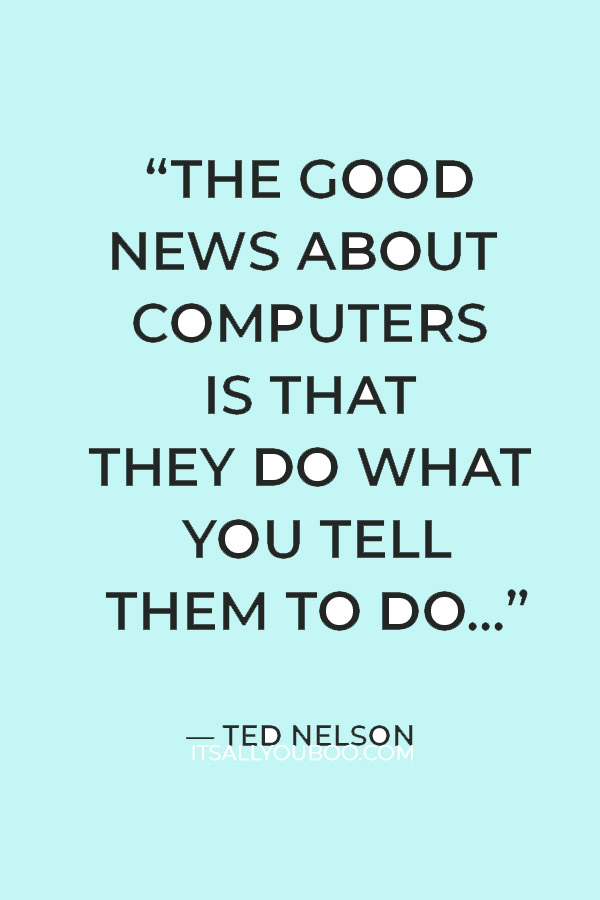
#3. Close Pages and Programs That Slow Down Your Internet
Patchy and unreliable internet service is one of the most frustrating challenges you’ll encounter when working remotely. If your internet speeds fluctuate constantly or cut out at the worst possible times, some of the websites and services you use could be to blame.
There are a number of websites known for slowing down your internet connection. Avoid using them during your working hours to maximize your connection speed and avoid patchy connections.
The biggest culprits are usually:
- Google Chrome is especially well known for being heavy on RAM and data, especially when constantly refreshing your feed on social media or other platforms, so try not to have so many tabs open at once.
- Having dozens of browser tabs and various web browsers open at the same time can also make it easy to miss notifications. Remember to mute unnecessary notifications to focus on your work.
- Using streaming services like Netflix, which are very data-intensive
- Downloading and uploading files and data while you work, especially when sending large files or generating a detailed report.
- Using multiple devices on your WiFi at the same time, whether you’re streaming or sending a quick message on a communication platform like Slack or Teams. This is especially true when you have multiple people in your household using the WiFi at the same time!
- Having multiple data-intensive programs like Slack, Microsoft Teams, Zoom, Trello, and Carbonite running at the same time can slow down your system. To manage this, consider reaching out to your IT support for assistance.
Resolve these issues to keep your internet working reliably during remote work hours and online meetings.
#4. Refresh Your Web Pages and Clear Your Browser Cache
If you work from home, clearing your browser cache and refreshing your web pages is essential if you want to work as efficiently as possible. Doing so speeds up the performance of your browser and minimizes unexpected crashes.
The good news is that there is a way to automate these two processes to make them even easier. You can instantly refresh your pages and clear your cache by using the command CTRL+SHIFT+R for Windows and COMMAND+SHIFT+R for Mac. If your browser doesn’t accept these commands, you can use CNTRL+F5 to keep your web pages running smoothly.
👉🏽 RELATED POST: Working at Home With Kids
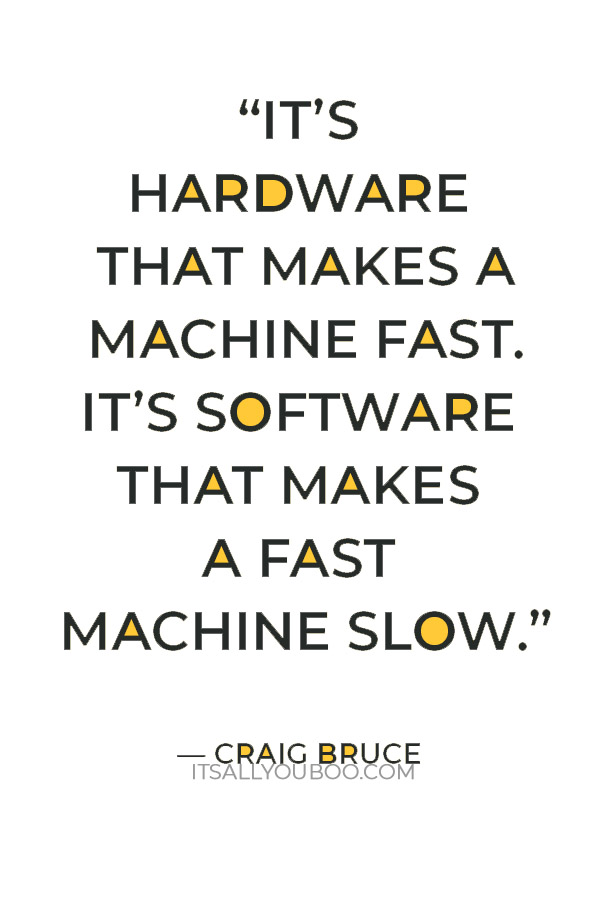
#5. Have a Backup Plan for Internet Outages
Now that so many people are working remotely, temporary internet outages or periods of slow speeds are becoming more frequent.
If your internet at home stops working, you should always have a backup plan in place to allow you to continue working.
Places like bookshops, public libraries, coffee shops, and coworking spaces may be able to offer you reliable internet connections that you can use while your own internet is down. Some restaurants and even your friends and neighbors may be able to help too.
You may even be able to use your smartphone as a mobile hotspot. But this is a temporary and potentially pricey solution, so make sure that you have enough mobile data available so that it doesn’t cost you a packet!
#6. ‘Shake’ to Declutter Your Desktop
There are many ways to declutter and simplify your computer desktop, including combining documents, putting them into folders, and storing these folders in a cloud storage service or on a physical hard drive. You can also use this handy trick to clear cluttered screens instantly.
If you have multiple programs or browser windows open and want to minimize some of them while you focus on a specific task, you can use the ‘shake’ command to minimize numerous windows at the same time.
On Windows PCs, click and hold the top of the window you wish to open and ‘shake’ it up and down with your mouse while clicking. All the windows, other than the one you have open will get minimized. You can maximize them again easily by repeating the same shake action.
👉🏽 RELATED POST: Hygge Your Home Office
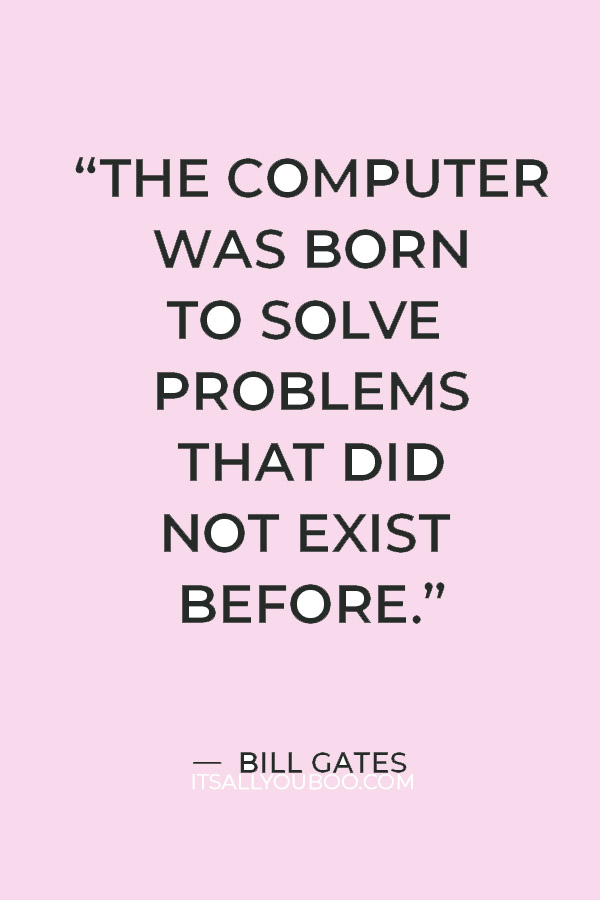
#7. Use Productivity Enhancing Apps
Do you struggle to stay productive throughout the day while you work from home? Many people do.
There are so many distractions and challenges that you may face while working remotely, including family demands, household chores, social media, and more.
Thankfully, there are solutions at hand and more must-try computer tricks for remote working.
There are dozens of free apps available designed to supercharge your productivity while you work remotely.
Some of the most popular include:
- Freedom. This app blocks distractions on all of your devices and allows you to focus on the task at hand.
- Forest. If you struggle with distraction, this app helps by enabling you to plant a virtual tree and keep it alive by avoiding distractions on your phone.
- Calendly. This is a customizable calendar app that allows you to set your free times, schedule appointments, and share your calendar with your remote teammates. It also sends convenient reminders and emails, enabling you to keep track of all of your to-dos.
- Trello. Trello is a collaborative online working platform that uses a kanban board system for effective project management. You can use this visual tool to collaborate on projects with your remote team in real-time
- Krisp. This is a noise-canceling app that blocks out distracting background noise during calls.
👉🏽 RELATED POST: 14 Working From Home Productivity Tips
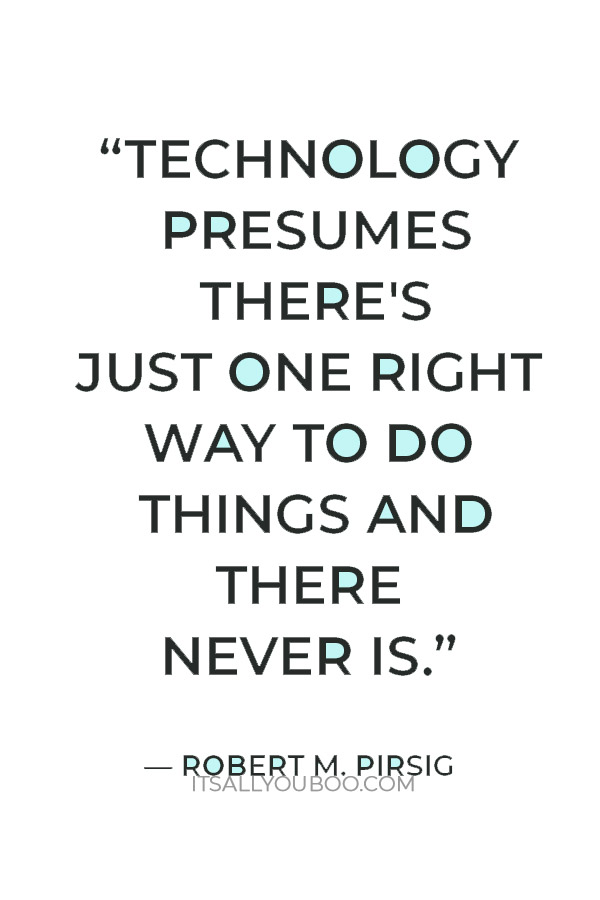
#8. Use a Virtual Private Network
Many companies have taken a laid-back approach to remote work, but with cybercrime rates on the rise, it pays to be safe. Using a virtual private network (or VPN for short) allows you to keep your data and IP address safe from prying eyes.
All you need is a third-party VPN subscription or a single VPN server to browse the web safely and securely. It’s especially important to use a VPN service if you do your work on a dedicated work laptop or computer, as encountering a data breach could leak all of your sensitive work data to hackers.
#9. Use a Time Tracker to Work in Sprints
Focusing on a task for hours can be tricky for anyone, but it is especially challenging for remote workers due to the number of distractions they face.
It’s also difficult to know when to take breaks from certain tasks, although research shows that working in sprints of no longer than an hour per sprint is essential to your productivity. Taking breaks ensures each task gets your full focus without wearing you out.
Digital tools like Tomato Timer use the Pomodoro technique to help you manage your time more efficiently. These timers can set limits for 25 minutes, after which you’re reminded to take a 5-minute breather.
The Pomodoro technique is named after Francesco Cirillo, the inventor of the kitchen timer who came up with the time-tracking method that is now used extensively throughout the working world. There are many different digital versions of this technique available online to help you hack your productivity and ensure that you take enough breaks to keep your mind sharp.
👉🏽 RELATED POST: 15 Benefits of Solo Travel
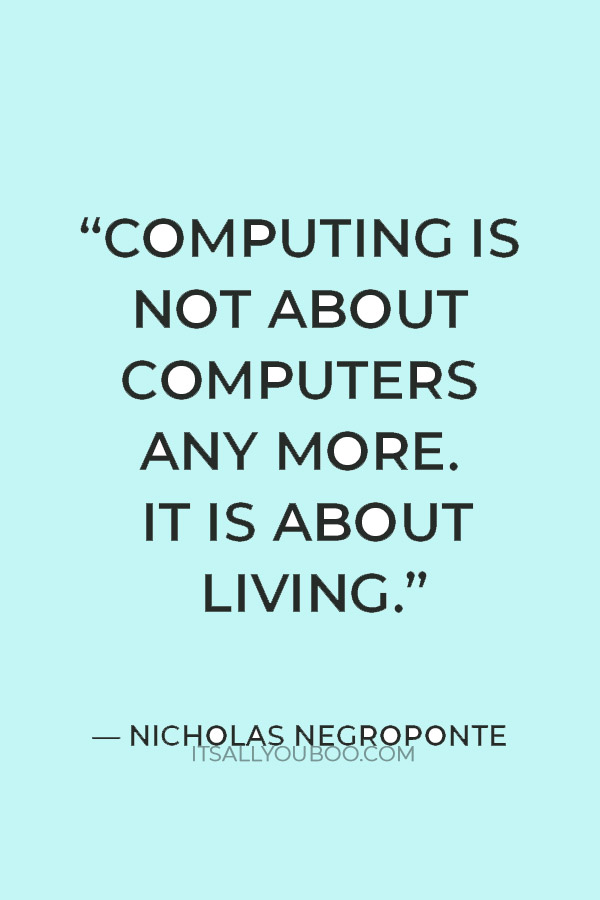
#10. Manage Your Tasks with Automation
It isn’t always easy to keep track of all the things you have to do, especially when you’re balancing your work tasks with home responsibilities. Make your life simpler by using an automated task tracker like Google Keep to set out whatever you need to do during the next day. You can use services like Keep to make chronological to-do lists and ensure that you are always reminded of the tasks that you need to get out of the way first.
Use automated services to set reminders so that you will know exactly what you have to do and when it should get done. This way, you’ll never miss deadlines, meetings, webinars, and other important matters that need your full attention. Automation is one of the best computer tricks for remote working!
Work Smarter with Computer Tricks for Remote Working
The remote work movement is here to stay, so it’s time to make the most of it. These computer tricks will help you to maximize your productivity and streamline your time management so that you are always on top of your tasks.
Take the FREE Productivity Challenge
Want to be more productive working remotely? Sign up for the FREE 3-Day Productivity Challenge, with daily video lessons and a printable workbook.
Remember that this list only mentions a few of the many tools available and that every remote worker will have a few tips and tricks that work best for them.
Do some research and experiment with the tools that work best for you and enhance your productivity the most!

What computer tricks for remote working do you use?

More About Guest Contributor
Alisa Taylor, the editor at large and content slinger, shares awesome vibes and magic words wherever she drops her ink. Her strongest areas are business, graphic design, and education, but she’s always looking to refresh her knowledge and widen her expertise.
Last Updated on February 14, 2025






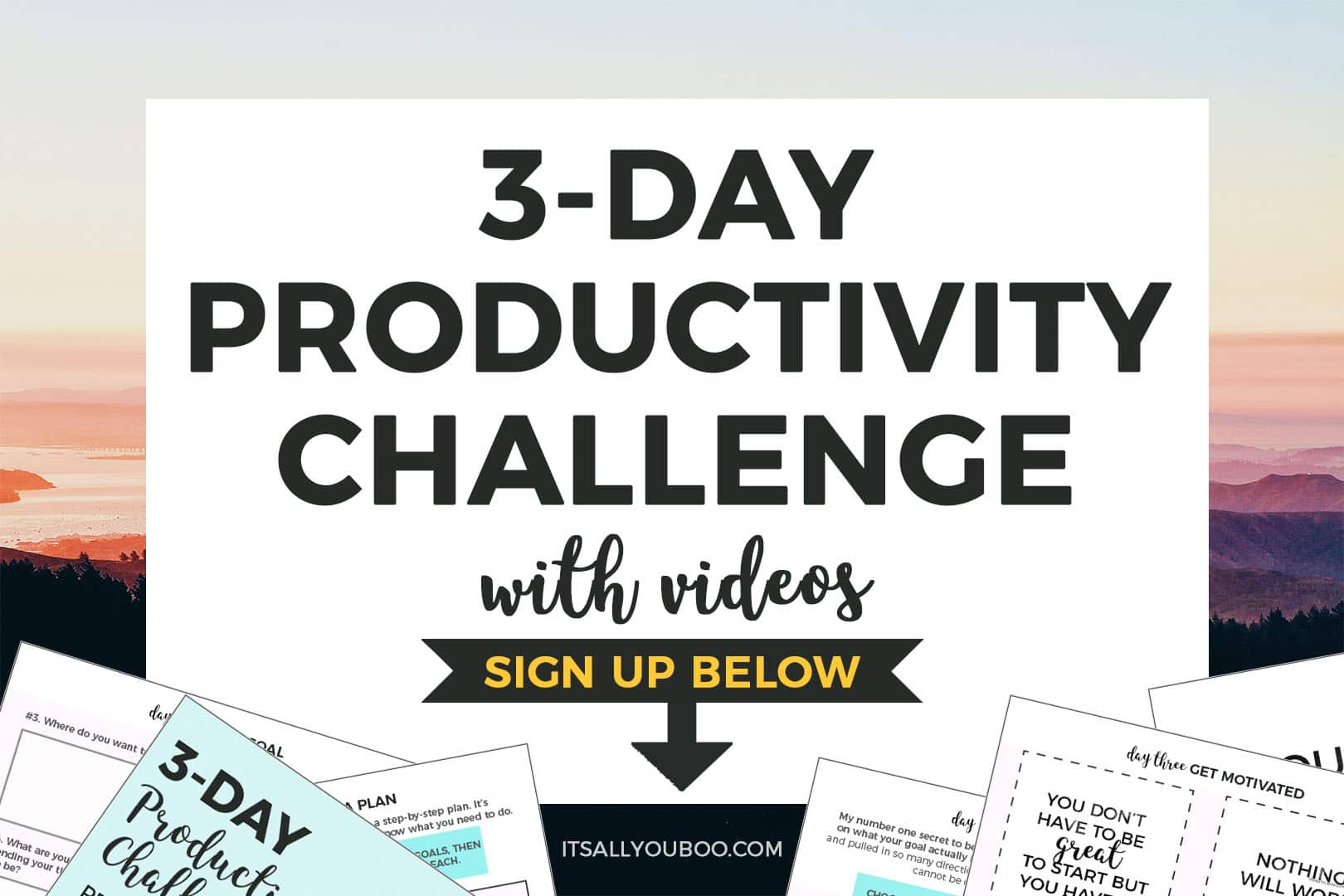
Tim says
I set up #1 and I know it saves me a lot of time!
It's All You Boo says
Hi Tim,
With all the websites that we use everyday setting up your most used tabs on start up is the best way to save time!
Amber Myers says
Thank you so much for this! I am keeping these in mind for sure. I do a lot of work from home.
It's All You Boo says
Hi Amber,
I’m super confident that these tricks will make your work from job easier!
Clarice says
These are really helpful. I agree with you that it is best to have a backup plan for internet outages. Number #6 made me smile. I badly need to declutter my desktop. Will prioritize it this week. 🙂
It's All You Boo says
Hi Clarice,
I’m glad you find these tricks helpful! Happy to share these tricks to make everyone’s life easier!
Jen @ JENRON DESIGNS says
I use keyboard shortcuts all the time like copy and paste, but you had a few I had forgotten about thanks for those! I am using them now!
It's All You Boo says
Hi Jen,
Oh, that’s great! Happy to remind you with all these computer tips and tricks!
bella says
These are such great tips, I haven’t even heard of half of these!! I for sure need to declutter my desk top!!
It's All You Boo says
Hi Bella!
Go ahead and try these computer tricks! You’ll be amazed how much help and time efficient it would be.
Tisha says
These are great! I’ll have to share them with my friends who are working remotely!
It's All You Boo says
Hi Tisha!
Go ahead and share this to anyone who you think will really need this! Happy to help!
Julie says
As a work at home person, these are some great tricks to do things more efficiently. SO glad I found this post.
It's All You Boo says
Hey Julie!
Happy to share all these computer tricks to everyone especially those who are working remotely! Makes life easy!
Mimi says
These are amazing computer tricks! I wish I knew them during lock down!
It's All You Boo says
Hi Mimi,
You can still use them anytime you are using the computer.